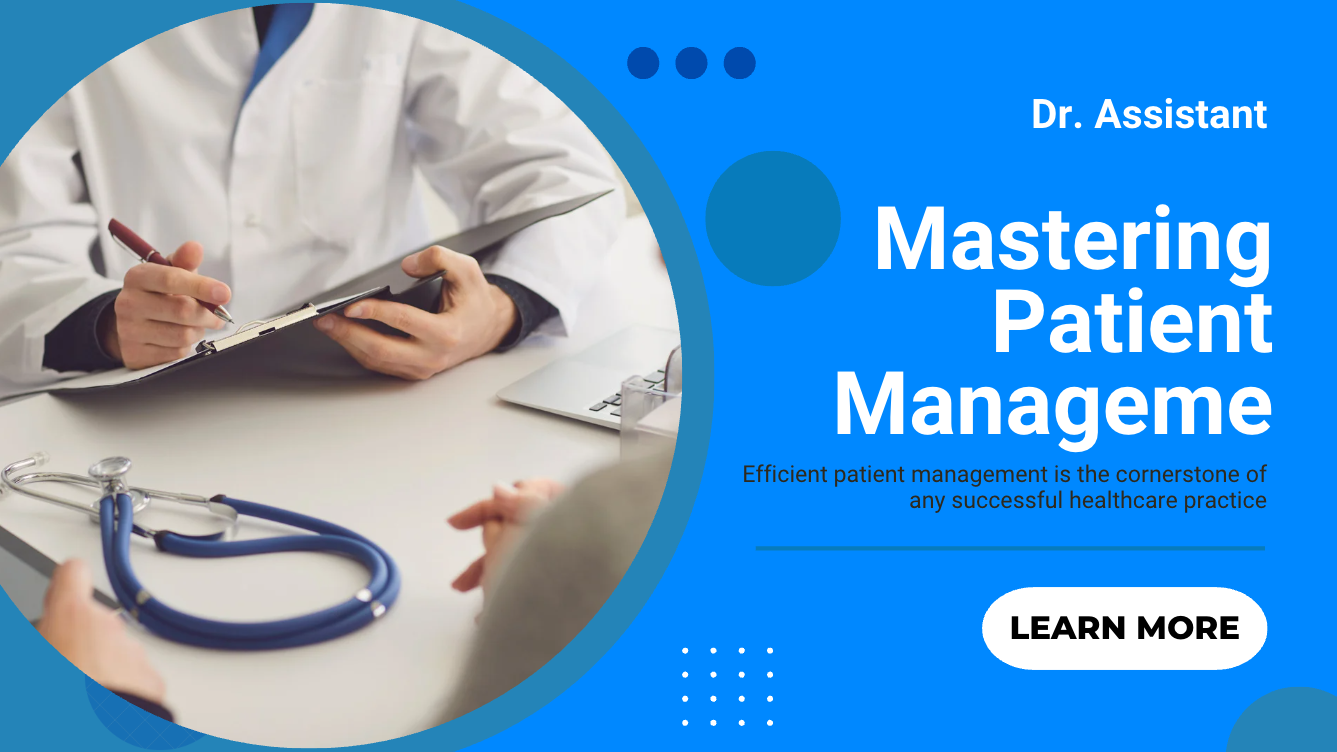🩺 Mastering Patient Management with Dr Assistant Pro: A Practical Guide
Efficient patient management is the cornerstone of any successful healthcare practice.
With Dr Assistant Pro, healthcare providers can streamline administrative tasks, ensuring a seamless experience for both staff and patients.
This guide offers practical tips to optimize patient management using Dr Assistant Pro's robust features.
1. Streamline Patient Creation
Dr Assistant Pro offers multiple avenues to add new patients, catering to various workflows:
- From the Patient Management Page:
Navigate to the 'Patient' section and click on the 'Create Patient' button. Fill in the necessary details and save. - During Appointment Scheduling:
While setting up an appointment, if the patient doesn't exist in the system, click on 'No Select Patient' and then 'Create Patient' to add them on the fly. - Via Quick Appointment:
When creating a prescription, use the 'Quick Appointment' feature. If the patient isn't found, click on 'New Patient' to add them immediately.
This flexibility ensures that patient data can be added seamlessly, reducing administrative delays.
2. Efficiently Update and Delete Patient Records
Maintaining accurate patient records is crucial:
- Updating Records:
Access the patient list, select the desired patient, and click on the edit icon. Make the necessary changes and save. - Deleting Records:
From the patient list, select the patient to be removed and click on the delete icon. Confirm the deletion to remove the patient from the system.
Use the search function to quickly locate specific patient records, ensuring efficient data management.
3. Optimize Patient List Navigation
Managing a growing patient database requires effective navigation tools:
- Sorting:
Click on column headers with a sort icon to organize data alphabetically or numerically. - Filtering:
Use the search input to filter patients based on specific criteria such as name or ID. - Pagination:
Adjust the number of items displayed per page using the dropdown menu.
These features enhance user experience, making patient data management more intuitive.
4. Integrate Patient Management with Appointments and Prescriptions
Dr Assistant Pro seamlessly integrates patient data with appointment scheduling and prescription management:
- Appointment Integration:
While scheduling, easily add new patients or select existing ones. - Prescription Management:
During prescription creation, use the 'Quick Appointment' feature to link prescriptions with patient data.
This integration ensures all patient interactions are cohesively documented, enhancing continuity of care.
5. Maintain Data Integrity and Security
Ensuring the confidentiality and accuracy of patient data is paramount:
- Regular Audits:
Periodically review patient records for accuracy and completeness. - Access Controls:
Implement role-based permissions to restrict access to sensitive data. - Data Backup:
Regularly back up patient data to prevent loss from unforeseen issues.
By prioritizing data integrity and security, healthcare providers can maintain trust and meet regulatory standards.
By leveraging Dr Assistant Pro's comprehensive patient management features, healthcare practices can enhance operational efficiency, ensure accurate records, and deliver superior patient care.
Implementing these tips will not only streamline your workflow but also promote a more organized and patient-focused practice.